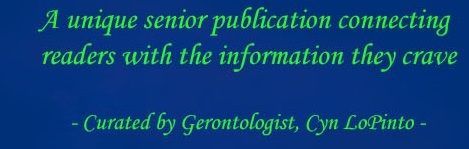Part of the deal that comes with having a smartphone is the occasional space crisis. Whether it stops you from taking a picture, downloading an app, or simply just frustrates you with warning messages, running out of space on your phone is an annoyance. This month I’ll focus on clearing space for your iPhone. Next month I’ll discuss Android phones.
Part of the deal that comes with having a smartphone is the occasional space crisis. Whether it stops you from taking a picture, downloading an app, or simply just frustrates you with warning messages, running out of space on your phone is an annoyance. This month I’ll focus on clearing space for your iPhone. Next month I’ll discuss Android phones.
The first step to fixing the storage problem is to identify its source: what’s taking up so much space? To find the culprit, go to settings > general > storage and iCloud usage > manage storage. This page will show you a list of data locations organized by total data consumption. From here, you can make the decision to delete unused or unneeded apps. You can also identify how much space your messages and photos are consuming, which I will show is actually an easy fix.
 Text messages are – by default – saved forever on your phone. If you text pictures with your friends and family, or even if you just have a year of consistent texting, forever can add up over time. You can more reasonably set your phone to only store messages for 30 days or a year instead. Go to settings > messages > keep messages. From there you can lower the time messages are kept for. When you shorten the time amount, the phone will also ask you if you want to delete old messages. Once you delete these messages, your storage space should open up a bit. Additionally, check your voicemails: you may have kept more than you think.
Text messages are – by default – saved forever on your phone. If you text pictures with your friends and family, or even if you just have a year of consistent texting, forever can add up over time. You can more reasonably set your phone to only store messages for 30 days or a year instead. Go to settings > messages > keep messages. From there you can lower the time messages are kept for. When you shorten the time amount, the phone will also ask you if you want to delete old messages. Once you delete these messages, your storage space should open up a bit. Additionally, check your voicemails: you may have kept more than you think.
The default setting for photos can also burden your storage. iPhones save two photos for each picture you take: an HDR version that combines three exposures to give an optimal picture, and the original photo. You can opt out of saving the original photo to save some space as well. Go to settings > photos and camera. If you scroll down to keep normal photo, you can opt out there.
 One last option for removing the large files that many people don’t consider is to simply store them somewhere else. I’ve seen far too many people delete photos and videos that they cared about for a quick bit of storage. Computers are a good option as they have more space than phones, and if your computer storage starts to run out, you can move its files easily onto an external drive. If you plug your iPhone into your computer’s usb port with the charger cable, you can move the files over. Your computer will recognize the phone as a drive once you’ve plugged it in, and from there you can move those files to your preferred location onto your computer. If you’d rather not store your photos on your computer, services like the google cloud offer a lot of storage for free, just be careful to make sure you can accept the terms of service for any storage services you use.
One last option for removing the large files that many people don’t consider is to simply store them somewhere else. I’ve seen far too many people delete photos and videos that they cared about for a quick bit of storage. Computers are a good option as they have more space than phones, and if your computer storage starts to run out, you can move its files easily onto an external drive. If you plug your iPhone into your computer’s usb port with the charger cable, you can move the files over. Your computer will recognize the phone as a drive once you’ve plugged it in, and from there you can move those files to your preferred location onto your computer. If you’d rather not store your photos on your computer, services like the google cloud offer a lot of storage for free, just be careful to make sure you can accept the terms of service for any storage services you use.
Peter LoPinto
Latest posts by Peter LoPinto (see all)
- The Myth Of Facebook Privacy Change Your Settings - April 4, 2018
- Technology: Bringing Families Together - November 6, 2017
- Your Online Presence: The Data You’re Currently Sharing - June 4, 2017
- The Media and April Fool’s Day - April 6, 2017
- Making the Most out of Winter with Apps - February 1, 2017
 Home Front Magazine A Publication for Seniors
Home Front Magazine A Publication for Seniors