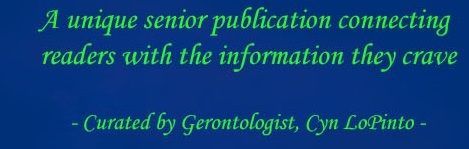By PETER LoPINTO
This holiday season, many families are further apart than they’ve ever been. Regardless of the city, coast, or country that you’re loved ones are this year, technology thankfully offers communication options. Below are some of the most popular video chat services and how you can use them to wish the best to your family and friends.
FaceTime
Apple’s video chat service is one of if not the easiest to use video chatting services, provided you own an Apple device. FaceTime is an app preinstalled on Apple devices, so Apple owners will already have the app installed. Once you launch FaceTime, use the search bar to find the person who you want to call. The camera icon next to the contact’s name will start a video chat while the phone icon will start an audio chat. As always with anything you do on your phone, check to see if you are using wifi before starting the call if your service provider charges you for data overages.
Skype
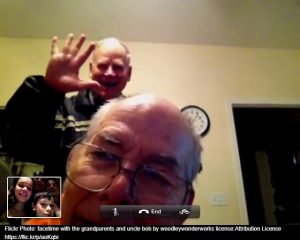 Skype was many people’s first exposure to a video chat service, but it hasn’t gone extinct. Skype is an app that you can install on any smartphone, so your first step is to install the app. From there, open Skype and create an account. You can sync all of your contacts during the setup process as well. To call one of your contact’s in a Skype-to-Skype call (these are free), search for the contact, click on his or her name, and then click video call to begin. Skype has a non-video option as well.
Skype was many people’s first exposure to a video chat service, but it hasn’t gone extinct. Skype is an app that you can install on any smartphone, so your first step is to install the app. From there, open Skype and create an account. You can sync all of your contacts during the setup process as well. To call one of your contact’s in a Skype-to-Skype call (these are free), search for the contact, click on his or her name, and then click video call to begin. Skype has a non-video option as well.
Google Hangouts
If you have a Google account, then you already are prepared to use Google Hangouts to make video calls. On a computer, you can go to hangouts.google.com to start a video call, but on mobile devices you’ll need to install the app, which is simply called Hangouts. With the app open, click the plus sign in the bottom left and then click video call. Search for the contact you’re looking for and then click their name to start the call.
Facebook Video Chat
If you’re familiar with Facebook Messenger, then you may have already noticed their functionality for video calls. On desktop, find the contact in Messenger by clicking on your contact’s name on the right side of the page. Once their chat box shows on the bottom of the page, click the camera icon to get started. Your first call will have a setup process, but it’s only a one-time process. Installing the Messenger device on your mobile device will also allow you to make video calls by selecting your contact and pressing the camera icon.
Peter LoPinto
Latest posts by Peter LoPinto (see all)
- The Myth Of Facebook Privacy Change Your Settings - April 4, 2018
- Technology: Bringing Families Together - November 6, 2017
- Your Online Presence: The Data You’re Currently Sharing - June 4, 2017
- The Media and April Fool’s Day - April 6, 2017
- Making the Most out of Winter with Apps - February 1, 2017
 Home Front Magazine A Publication for Seniors
Home Front Magazine A Publication for Seniors