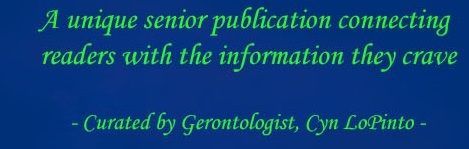Last month I talked about dealing with the common frustration that is running out of storage on your phone. While I focused on iPhones in the previous article Data Crisis Management: IPhone , many of those tips also apply to Android storage solutions. For example, both types of phones can be connected via USB to a computer to store your larger files, and cloud options like the google cloud can help with storage. In terms of specific advice for Android phones however, I’ll go into detail so that you can end your data crisis.
Last month I talked about dealing with the common frustration that is running out of storage on your phone. While I focused on iPhones in the previous article Data Crisis Management: IPhone , many of those tips also apply to Android storage solutions. For example, both types of phones can be connected via USB to a computer to store your larger files, and cloud options like the google cloud can help with storage. In terms of specific advice for Android phones however, I’ll go into detail so that you can end your data crisis.
The first step to salvation is finding out what is taking up your data. By going to you Storage settings, you can get an understanding of the severity of your data problems. In this area, you can see your total remaining available space, and you can also see specific data totals in areas such as apps, photos, and audio. If you tap on any of these larger categories, a more detailed version of the category will give you the ability to manually delete their files. For example, you can delete many photos at once, or you can remove an app or simply clear its cache.
 In terms of apps, clearing its cache or data is a quick way to gain space. By clearing the cache, you remove any data that the app has downloaded and saved to your phone. Apps load faster by storing files on your phone, and less data is used this way. If you commonly use an app, it will likely be a bit slower the next time you use it if you clear the cache, so doing this is only recommended for rarely used programs. Clearing data is more destructive in that it returns the app to its default state, removing any personal customization. You’ll have to login again and reset all of your preferences.
In terms of apps, clearing its cache or data is a quick way to gain space. By clearing the cache, you remove any data that the app has downloaded and saved to your phone. Apps load faster by storing files on your phone, and less data is used this way. If you commonly use an app, it will likely be a bit slower the next time you use it if you clear the cache, so doing this is only recommended for rarely used programs. Clearing data is more destructive in that it returns the app to its default state, removing any personal customization. You’ll have to login again and reset all of your preferences.
Another solution for apps and files is to place them on an SD card. Most Android phones have a slot for a microSD card, which is just a very small extra drive of space to go into your phone. It can also be removed and replaced with a different microSD card if you own a few, so it’s great if you want to make backups of files or simply have a lot of important files on your phone. Apps can be moved to the SD card using the Application manager in settings. Also, by going into your files location (often in a folder called My files) and clicking on Device storage, you can move files such as photos and videos to your SD card for storage. This will move files off of your phone’s internal drive and provide you with more space.
Last time I talked about text message options, and how the iPhone has options of 30 days, 1 year, or forever as time options for how long messages are kept before they are deleted. The Android is much more customizable. Using the three dots icon on the top right of your messaging app, you can go into the message settings and set a number for how many messages you’d like to have before your phone starts automatically deleting the oldest messages. You can also set a different number for multimedia messages (which are obviously much larger problems for data). If you have a very important message that you’d like to keep, you can also lock it to keep it from being deleted. If you tap and hold a message, you can choose to lock it, keeping it safe from automatic deletion.
Peter LoPinto
Latest posts by Peter LoPinto (see all)
- The Myth Of Facebook Privacy Change Your Settings - April 4, 2018
- Technology: Bringing Families Together - November 6, 2017
- Your Online Presence: The Data You’re Currently Sharing - June 4, 2017
- The Media and April Fool’s Day - April 6, 2017
- Making the Most out of Winter with Apps - February 1, 2017
 Home Front Magazine A Publication for Seniors
Home Front Magazine A Publication for Seniors